In this article, I discuss the research behind the article Creating an RGB Image Using JWST Data and Free Tools.

The first thing to do was to learn about the JWST’s instruments and which might produce images suitable for use to create RGB images. I found detailed information about JWST’s instruments and settled on the NIRCAM, the primary imaging camera. I found that NIRCAM takes images at several wavelengths, as the linked webpage details.
I mapped the JWST filter wavelengths to RGB by looking at the wavelength coverage chart and settled on the following:
- Red – F444W
- Green – near F200W
- Blue – F090W
The green filter gave me the most trouble because it’s mapped to blue based on the JWST color chart, so I had to experiment with it to get the final mapping of green to around F200W.
Next, once I had the images, I had to find a way to open them, since each FITS file has seven images in it. Fortunately, FITS Liberator is capable of opening the JWST FITS files and displays the correct one for the end user to work with.
The linear image that FITS Liberator produces is quite dark, which is expected, so I had to experiment with the various stretch functions to find out which was best for the JWST images. After much trial and error, I settled on the Log(x) stretch function with a little manual adjustment to reveal the details in the images.
Once I had the images, I found that they had to be aligned with one another because the JWST shifts slightly between images. I found that photopea.com has an auto-align feature that’s also available in recent editions of Photoshop, except that photopea.com is also freely available.
The images that FITS liberator produces are quite large, so I had to find a suitable size for the images before people could use them in photopea.com. After much experimentation, I found that an image having a width of 5,000 pixels was a nice medium between the raw pixel size of the image and the details that get preserved when resizing the image.
Once I was able to get all three images in photopea.com, I had to align them, and fortunately, photopea.com has the auto-align feature. I found that photopea.com could not align the F090W filter image with the F444W filter, the image with the most signal, so I wrote directions on how to align it manually.
In order to align the images, you need to be able to see them together, so I experimented with the blending options and found that the Screen option had great results.
Although it’s possible to create an RGB image using photopea.com’s channel features, they are not easy to use, and it isn’t possible to easily blend and move channel images around, so I opted for using the photo filter feature to colorize the individual images. As soon as the colors were put in place, I realized I had a full-color image that just needed some manual adjustment to get a good final image.
After much experimentation, I found a repeatable set of steps that I could carry out on my own to create the final image. It took about two hours to write the final article, but the experimentation I had to do with the filters and images took about six hours. So, overall, it took about eight hours to come up with the final article.
It was an enjoyable article to write because I was able to come up with a repeatable set of steps that I could document for the final article. It’s great that the process uses freely available tools so that anyone can create JWST images using the JWST data.